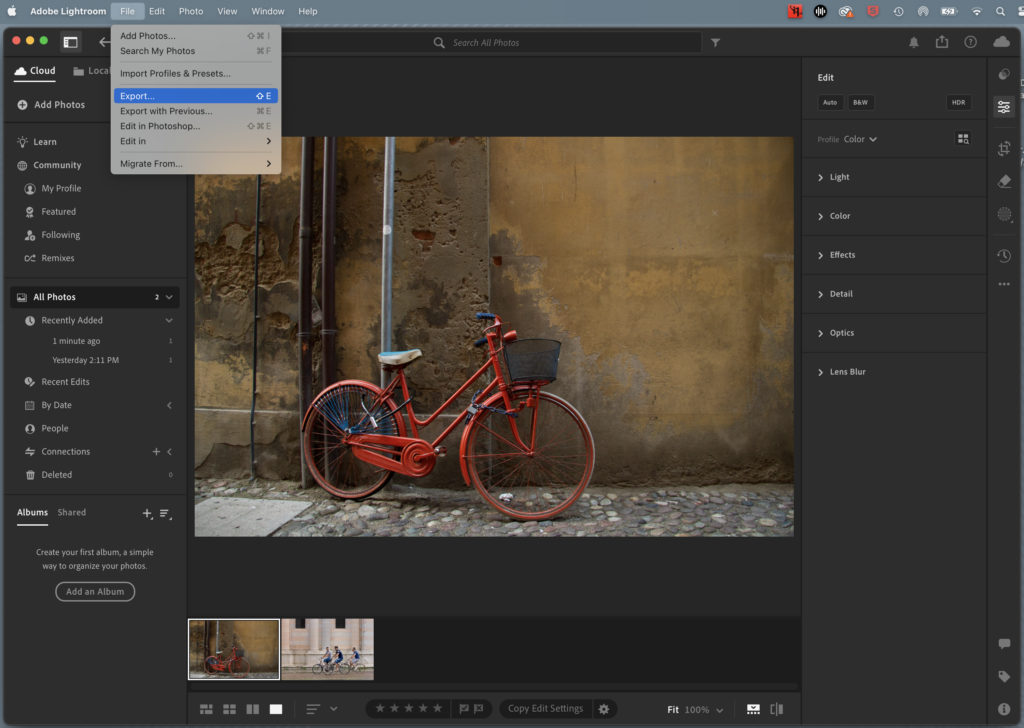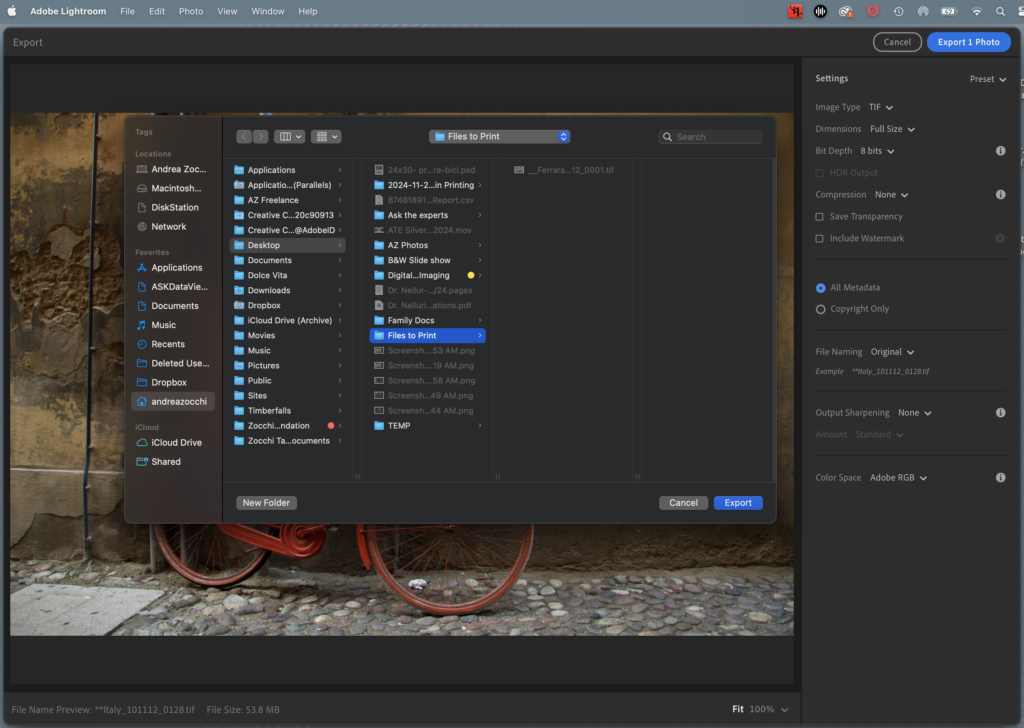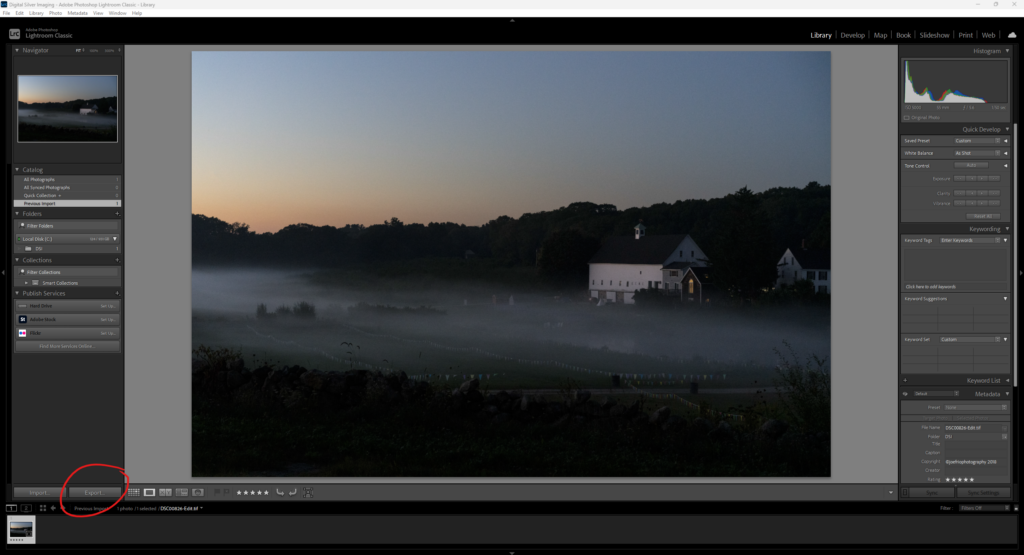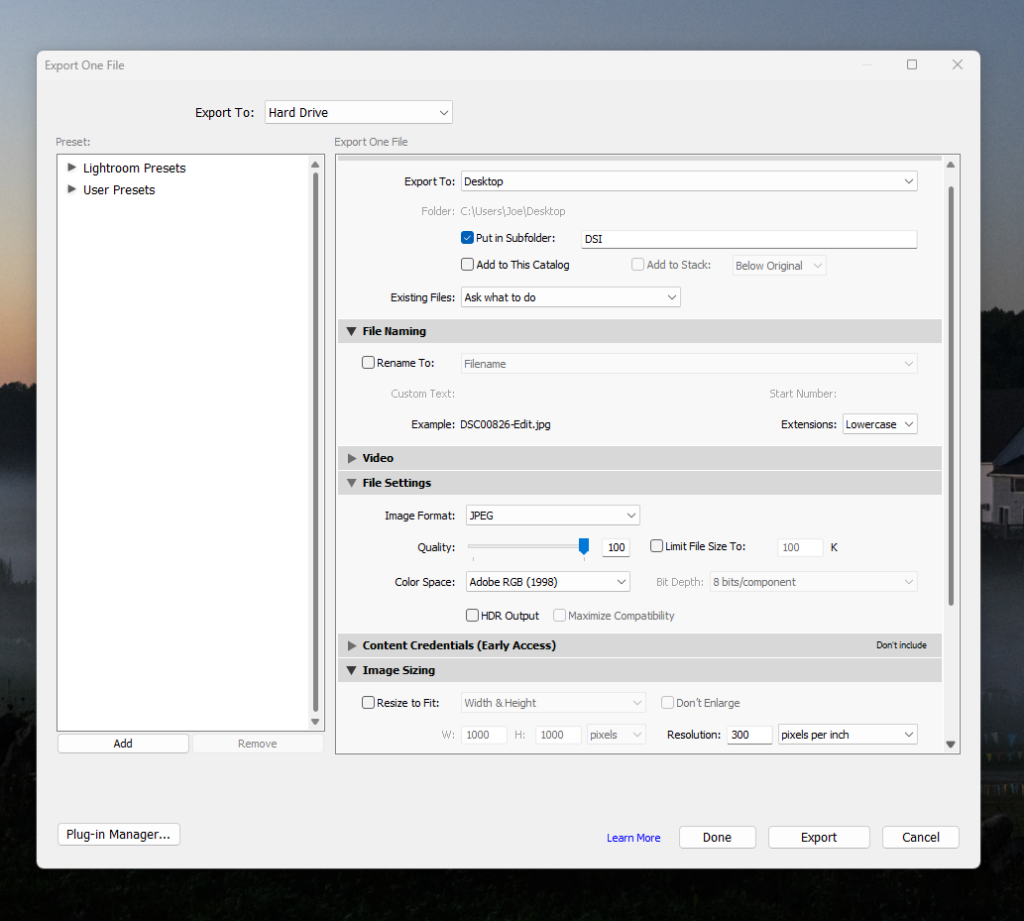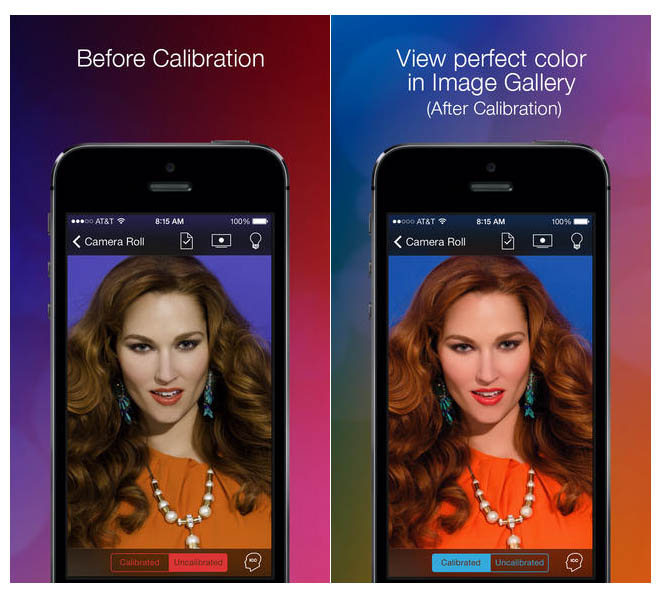Exporting files from Adobe Lightroom for printing is not always an intuitive process. We have put together this tutorial to show our customers how to export files to create the best prints possible using our services. To enlarge an image double click/right click on the image in the tutorial.
Lightroom CC
Step 1: In Lightroom select the image(s) you would like to export, then go to Menu>File and select Export
Step 2: In the Settings select your file type (JPEG for our Direct-to-Print Service or TIF for our Custom Service) / Dimensions should be Full Size / Do not check Save Transparency or Add Watermark / For best quality do not check Compression / Metadata and Copyright settings are your choice / File Naming is your choice / Output Sharpening should be None (if your image needs sharpening apply it during your LR editting process) / Color Space > Adobe RGB
Step 3: Click Export Photo button and the Export menu will appear. Select the destination for your exported files, we recommend creating a file for your exported files. Once the destination is select click the Export Photo button to finish. Upload exported file to Digital Silver Imaging.
Step 5: Once finished exporting, your images will be in your selected folder and ready to upload/send to Digital Silver Imaging. You are now ready to upload your files to either our Direct-to-Print Service or our Custom Printing Service.
Lightroom Classic
Step 1: In Lightroom select the image(s) you would like to export, then in the Library module click Export or go to Menu>File and select Export
Step 2: In the Export Dialog Box after you choose the Export Location and file name you prefer scroll down to File Settings and select your file type (JPEG for our Direct-to-Print Service or TIF for our Custom Service) / Quality should be 100% / Do not check Limit File Size/ Color space should be Adobe 1998
Step 3: scroll down to Image Sizing Here you can resize your image for print or if you are using our Custom Service you can leave that for us to do. Either way you should set your Resolution to 300 PPI
Output Sharpening Leave unchecked, make all of your sharpening adjustments inside of Lightroom. Watermarking Do not check.

Step 4: Click export to finish, once exported locate the files in the export location you chose earlier and upload exported file to Digital Silver Imaging.